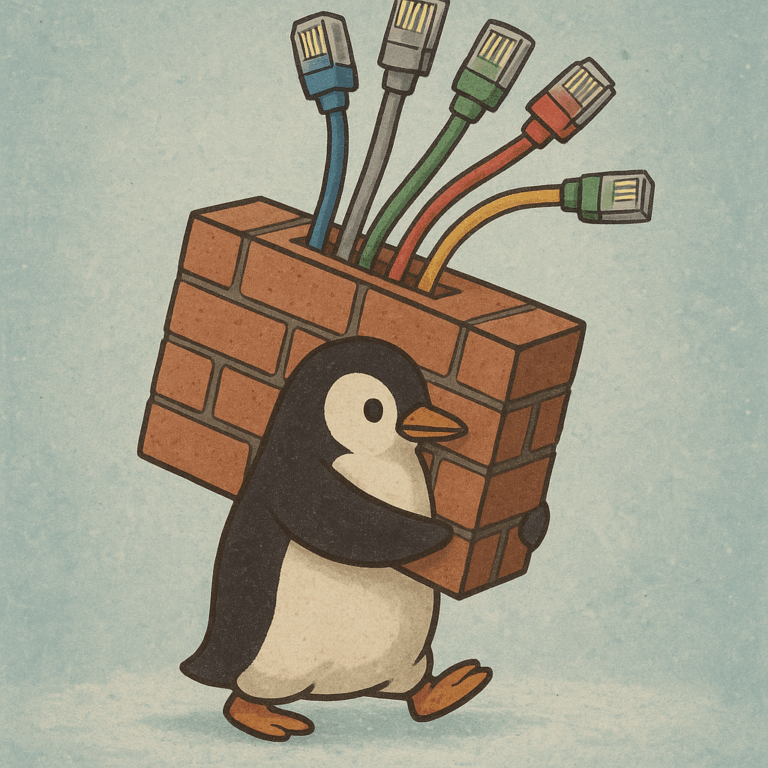Quickly install Xen Community Linux VM
On RHEL-type of systems, with virt-manager (libvirt), you can make use of virt-manager to easy your life. I, for myself, prefer to work with ‘xm‘ tools, but for the initial install, virt-manager is the quickest and most simple available tool.
To install a new Linux VM, all you need to follow this flow
Create an LV for your VM (I use LVs because it’s easier to manage). If not LV, use a file. To create an LV, run the following command
lvcreate -L 10G -n new_vm1 VolGroup00
I assume that the name you wish to grant is ‘new_vm1’ (better maintain order there, else you will find yourself with hundreds of small LVs you have no idea what to do with), and that the name of the volume group is ‘VolGroup00’. Change to different values to match your environment.
Next, make sure you have your ISO contents unpacked (you can use loop device) and exported via NFS (my favorite method).
To mount a CD/DVD ISO, you should use ‘mount’ command with the ‘loop’ options. This would look like this:
mount -o loop my_iso.iso /mnt/temp
Again, I assume the name of the ISO is my_iso.iso and that the target directory /mnt/temp is available.
Now, export your newly created directory. If you have NFS already running, you can either add to /etc/exports the newly mounted directory /mnt/temp and restart the ‘nfs’ service, or you could use ‘exportfs’ to add it:
exportfs -o no_root_squash *:/mnt/temp
would probably do the trick. I added ‘no_root_squash’ to make sure no permission/access problems present themselves during the installation phase. Test your export to verify it’s working.
Now you could begin your installation. Run the following command:
virt-install -n new_vm1 -r 512 -p -f /dev/VolGroup00/new_vm1 –nographics nfs://nfs_server:/mnt/temp
The name follows the ‘-n’ flag. The amount of RAM to give is 512MB. The -p means it’s paravirtualized. The -f shows which device will be the block device, and the last argument is the source of the installation. Do not use local files, as the VM installer should be able to access the installation source.
Following that, you should have a very nice TUI installation experience.
Now – let’s make this machine ‘xm’ compatible.
Currently, the VM is virt-manager compatible. It means you need virt-manager to start/stop it correctly. Since I prefer ‘xm’ commands, I will show you how to convert this machine to VM.
First – export its XML file:
virsh dumpxml new_vm1 > /tmp/new_vm1.xml
virsh domxml-to-native xen-xm /tmp/new_vm1.xml > /etc/xen/new_vm1
This should do the trick.
Now you can turn the newly created VM off, and remove the VM from virt-manager using
virsh undefine new_vm1
and you’re back to ‘xm’-only interface.